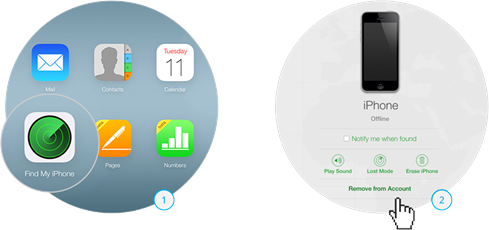Device account unlocking
Please ensure all personal accounts are removed from your device before you send it to us! For manufacturer-specific instructions please see below.
Select your device

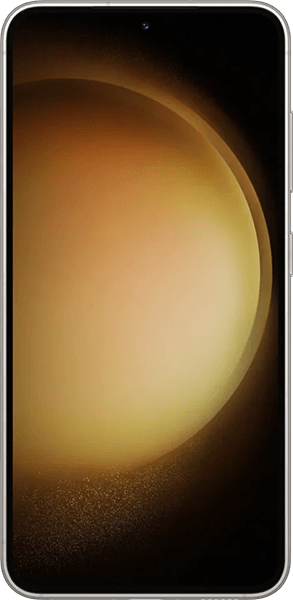
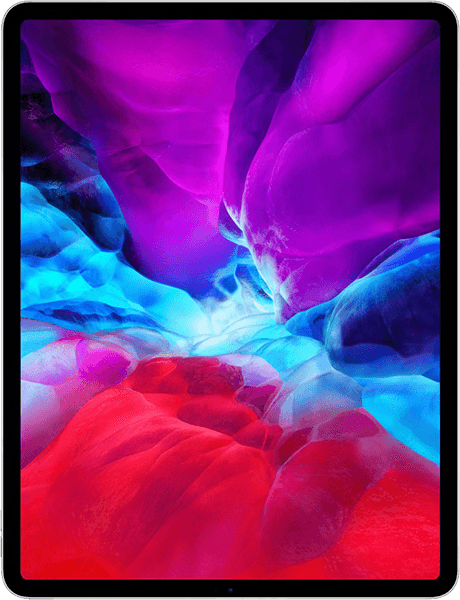
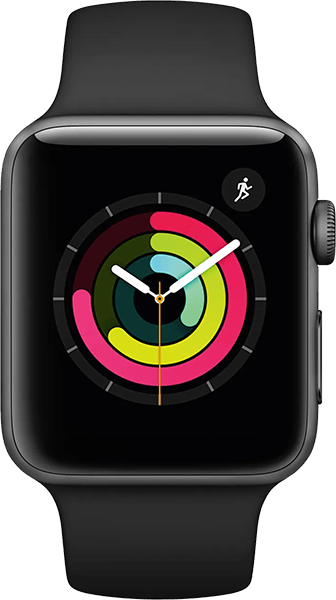

How to remove activation lock from your device
- Go to 'Settings'
- Click on your name
- Scroll down and tap 'Sign Out'
- Enter your Apple ID password when prompted
- Tap 'Turn Off'
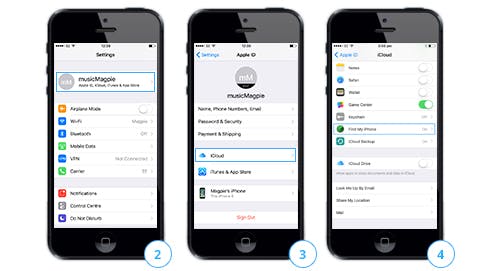
How to remove activation lock from your device remotely
- Switch off your device.
- Log into iCloud.com using your Apple ID.
- Click 'Find my iPhone'.
- Select your device from the 'All Devices' drop-down menu.
- Click 'Remove from Account'.
- Click 'Remove' on the confirmation message.